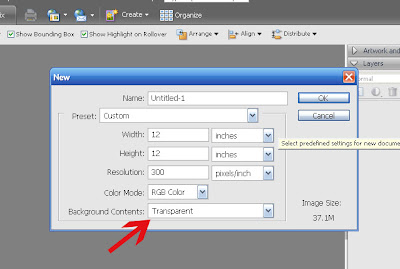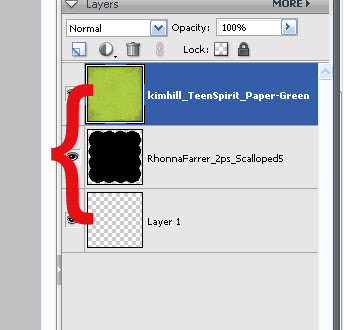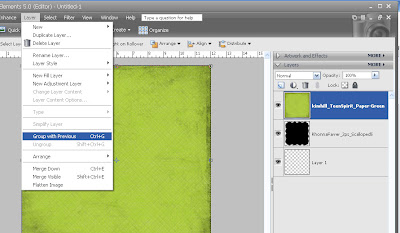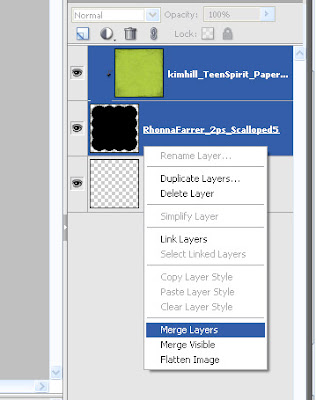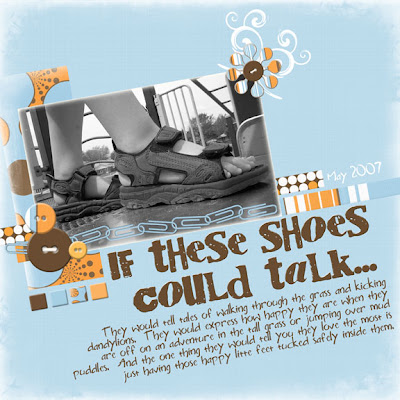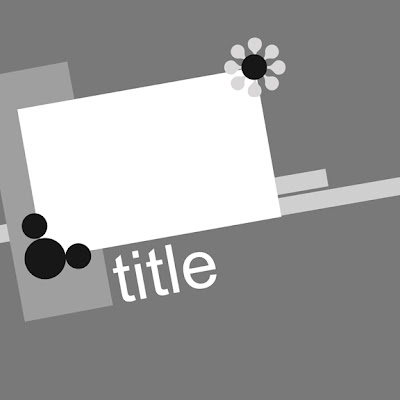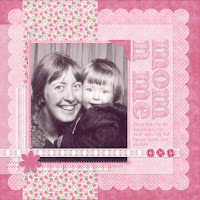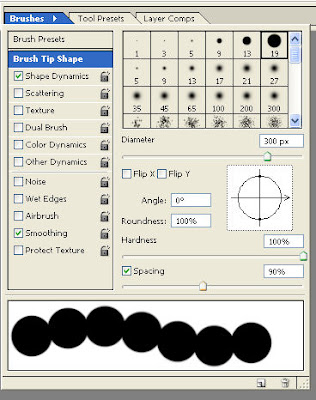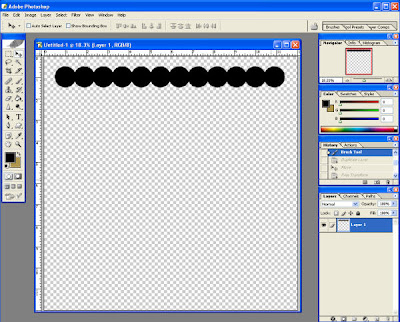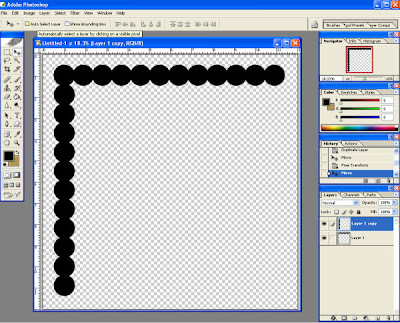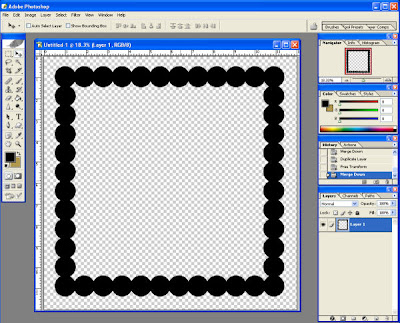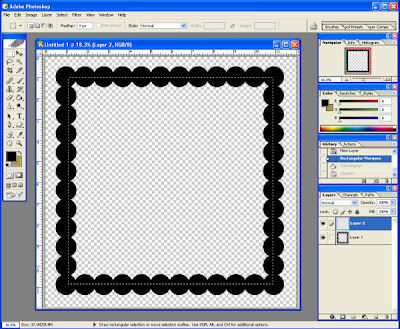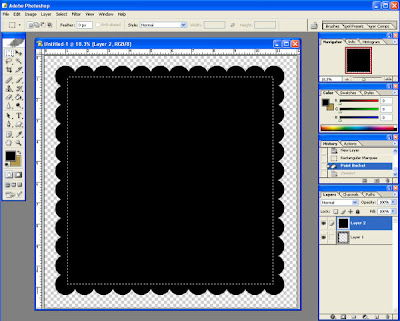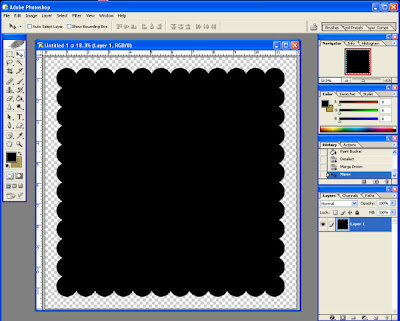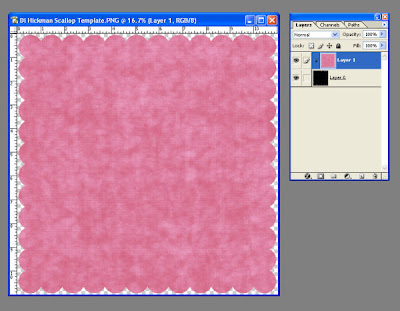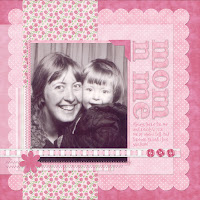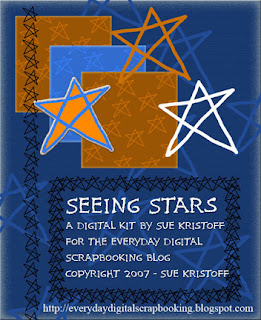Layered Templates 101 - Internet Finds!!!
There are an infinite number of time-saving templates out on the market right now. Here are some of my favorite templates that you can find online. If you know of a great template, free or for sale, please feel free to share the links in our comments today!
Perfectly Pieced Templates #1
$5.99
Love the look of quilts or a pieced background? Now you can achieve the same look on your layouts with ease! It's also a fun and easy way to test out color schemes for actual quilts before you make a cut or stitch!
Each template comes with a PSD file with layer styles applied, a layered TIFF file, a flattened PNG file and each layer as a PNG file.
Contains the following quilt patterns:
Irish Chain,
Double Irish Chain,
Trip Around the World,
Rail Fence,
Barn Raising and
Log Cabin Star.
Finished sample shown on preview are created with papers from my Sweet Daisies and Little Gingham Dress Page Kits. Also try my line of fabric textured paper packs, Off The Bolt!
 ScrapSimple Paper Templates: Sage $3.49
ScrapSimple Paper Templates: Sage $3.49Oooh, look at the bordered papers you could make, or flower patterns, lots of dots, the possiblities of combining these ScrapSimple Paper Templates is limitless. This is a set of SIX 12 x 12 digital sheets (300 dpi png files) ready for you to create your own unique paper sets.
ScrapSimple Templates are designed to work with popular software programs including Adobe Photoshop, Photoshop Elements and Paint Shop Pro among others. Includes instructions with step-by-step screenshots and sample ideas.
Includes ten embellishment templatein png format.
 Speed Byte No. 04
Speed Byte No. 04LT86455 Designer: Pattie Knox $2.50
If you're suffering from a case of "scrapper's block" or just need to create a layout in a hurry, "Speed Bytes" are the solution! The basic framework of the design is already in place for you. Load one of these layered .psd files into your program and "cut" your own papers and photos to the shapes in the template quickly and easily.
Illustrated directions for use with Photoshop CS/CS2 and Photoshop Elements 3/4 are included.
Try rotating the template in different directions, add or subtract components, and add your own embellishments to create a layout with your own unique touches.
Speed Byte No. 4" is a full 12" x 12" - 300 dpi template and includes space for l large photo and an optional smaller photo. Text paths are included for several lines of shaped text. Just replace the sample text with your own! "Inked" outlines of the flower and stem are also included on separate layers.
PLEASE NOTE: The text paths are not editable in versions of PS prior to PSCS or PSE2. File Size: 1.6MB
 Paper Reveals Layered Template Pack
Paper Reveals Layered Template PackLT891900 Designer: Katie Pertiet $4.99
Paper reveals made easy with layered templates! Simple 'snap' your paper to the layer and presto--paper reveals! 4 - layered Photoshop files. WILL ONLY WORK WITH PHOTOSHOP AND PHOTOSHOP ELEMENTS. File Size: 10MB