How to Use Photo Masks
How to Use Photo Masks in Photoshop Elements
by Julie Ann Shahin, Founder
by Julie Ann Shahin, Founder
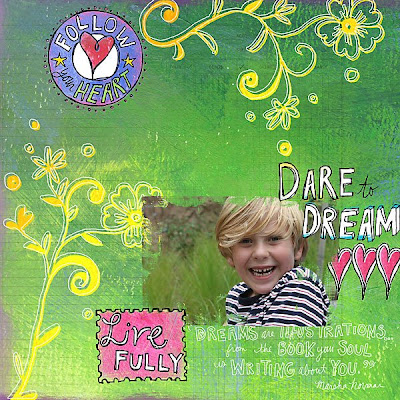 Final Layout. Credits: Nessa Kit by Erica Hite. Photo Masks Canvas by Amanda Sok. All available at Scrapgirls.com
Final Layout. Credits: Nessa Kit by Erica Hite. Photo Masks Canvas by Amanda Sok. All available at Scrapgirls.com*********************
The instructions for using these masks are very simple.
Step 1. Open your photo in PSE.
Step 2. Select the photo mask you wish to use, and open it in PSE.
Step 3. Drag the photo onto the photo mask so that it is the layer above the photo mask.
Step 4. Select ctrl+g to clip it together.
Step 5. To use it in a layout, select Layer--> Merge Visible.
Step 6. Drag the photo onto your layout.
Here are some looks that can be made with Amanda's photo masks.
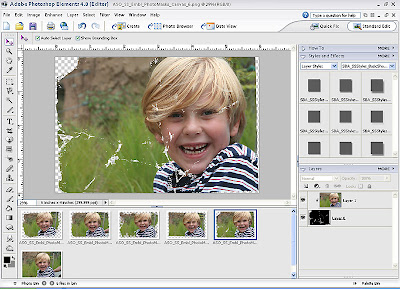
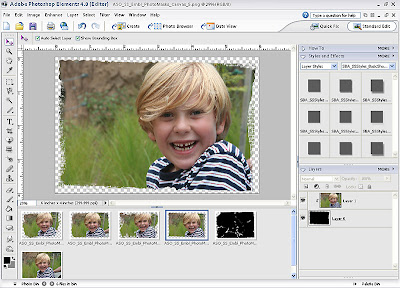
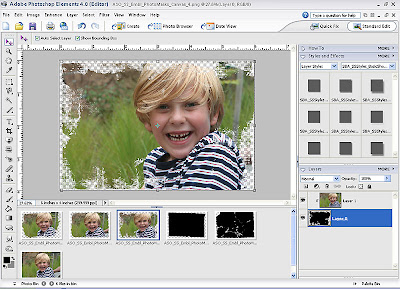
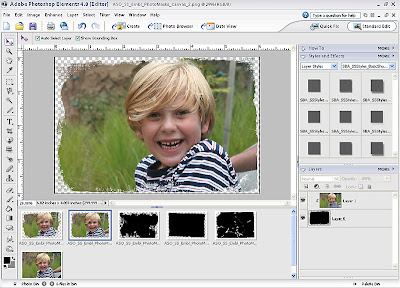
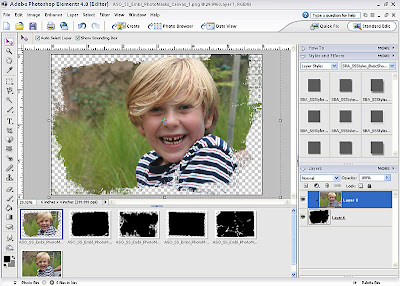
Please leave feedback if you would like more new content on the EDS Blog!
Julie Ann Shahin, Founder




























25 comments:
Thanks Julie Ann. I saw these and now I know what to do with them. Keep up the great work!
Great post. It explains photo masks in a way that actually makes me want to give it a try.
I love the tutorials. Would love to see more. Thanks!!
Isn't this the best way to add interest to a page?! Love it, thanks for the tut =)
Thank you for taking the time to share your knowledge with the rest of us. Your posts are always instructional, your work always inspirational. Knowing how to use Photoshop is one thing; being able to apply that knowledge to the field of scrapbooking is somewhat different. This is where you come in. Thank you again for the tutorials. I'm into hybrid, in that I create in Photoshop but cut & assemble traditionally. all tips and techniques that make this approach more appealing to more people are welcome. Thank you and warm wishes from Florida.
Interesting post!!
I downloaded a mask and then had no idea how to use it. I googled and found your instructions. Thank you so much for your simple-to-follow explanation. I have successfully used my mask. Thanks again!
Perfect tutorial. I have been holding onto my photo masks, not sure how to use them until now. Simple process. Great instructions.
Thank you SO much for this tutorial, I have been killing myself on how to use the beautiful photo mask I downloaded some days ago. Thanks!! =D
thank you so much! i've forgotten how to do this and finally found your blog. you saved meeeeee!!! :)
thank you very much
Great post. It explains photo masks
Work from home India
Hi Jennifer,
how can I open my photo in pse???
Thanks a lot,
Malu
Oh, wow, thanks so much-I am a total "digidummy"! I need all the help I can get!
Hi Jennifer, I'm using PSE6. When I press CTRL+G nothing happens. Is there a menu command I can follow? Thanks so much in advance for your help!
Hi Sally, I don't know who Jennifer is.
You can go to Layer --> Group with Previous.
Here is a PDF that you can download and save to your desktop, then open in Adobe PDF with all the shortcuts!
http://my.uen.org/mydocuments/downloadfile?userid=31595&documentid=6185525
xoxo,
julie ann, owner EDS Blog
I've been struggeling with this for ages! Thank you so much for this easy to follow tut! Cynthia
Father's Day Sale!
Order now and get a 20% discount on Tree Creation! Choose what kind of custom family tree art you want at www.CustomFamilyTreeArt.com/OrderFamilyTree.html and get 20% off! Your custom family tree will be created in 3 days or less and submitted for your approval.
can photo masks be used without having any photoshop programs? I can't afford photoshop, pse or any other name it goes by.
can photo masks be used without having any photoshop programs? I can't afford photoshop, pse or any other name it goes by.
Hi Sharmaine,
I am no longer updating this blog, however I can point you to this post where I listed the various programs including budget and free software programs that were available at the time. You will have to look them up to see if they are still available. I am sure most of them are, just upgraded versions most likely. Check it out here: http://everydaydigitalscrapbooking.blogspot.com/2006/10/how-to-alter-photos-for-digital-paper.html
Kind Regards,
Julie Ann Shahin
Fantastic tutorial thanks for sharing :)
How do you use masks with sbcStudio (Creative Memories). I love masks, but don't know how to use them with my program. Help! Thanks!
Good tutorial - thanks. Even tho it's a pretty simple thing to do, if you don't know how, it seems impossible!
Thanks for sharing this information and beautiful picture.. They are really stunning... You did a great job.
foto mascara en DMT
Post a Comment