How To Use Free Software GIMP to Brighten Photographs
Using Levels to Brighten a Photo in GIMP (Gnu Image
Manipulation Program)
We all have those photos that could us a little brightening. Levels is an easy way to bring up the tones in an image.
Here's an image I took that is just a tad dark.
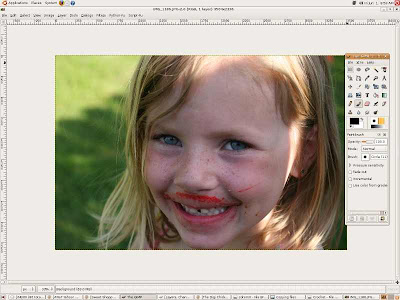
Now, I'll brighten the photo using Levels.
In GIMP, things are similar to Photoshop.
Click on Tools > Color Tools > Levels
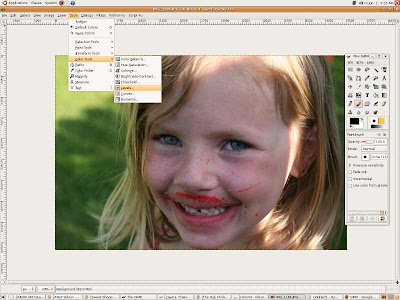
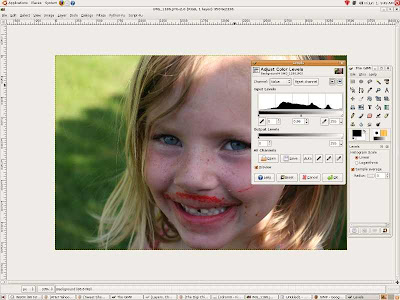
Now, move the middle triangular slider over to the left a bit and see what it does to the photo. You will need to experiment with this part to get the desired effect.
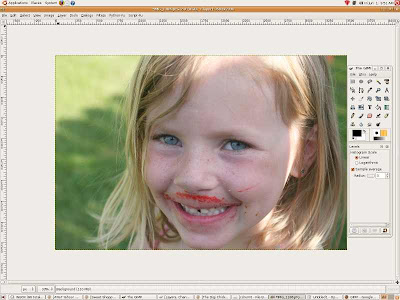
It's that easy! If needed, you can add a bit of contrast to the photo by going to Tools > Color Tools > Brightness/Contrast.
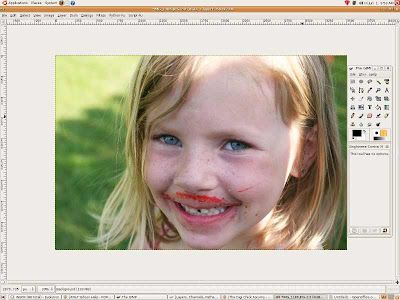
GIMP is free. You can download GIMP at http://gimp-win.sourceforge.net/ (Windows).
Please leave feedback for Angela! We work hard to bring you free tutorials. :)































2 comments:
I've heard of that program (namewise) but never knew what it could do! Interesting! Thanks!
I just downloaded Gimp on my laptop a couple of weeks ago. Thanks for the reminder that its there!
great tutorial!
Post a Comment