How to Create Shaped Journaling for Scrapbooking
Using Illustrator and Paint Shop Pro to Create Shaped Text
Digital Scrapbooking Tutorial by
Maggie Lamarre, Creative Team Member

Supplies usedDigital Scrapbooking Tutorial by
Maggie Lamarre, Creative Team Member

Irresistible kit from Oscraps.com
Leaves from the Element brushes from Dragonflaire.com
I am currently reading Designing for the Nondesigner by Robin Williams.
This book emphasize the use of font and placement.
The study of typography to convey mood and balance.
I wanted to convey a fun atmosphere and show fun on the lo, I use a vibrant colour of Coral and subdued mocha to balance it. Journaling on your lay out doesn't have to be a square. You can use shapes such as Arrows, stars, brackes etc..
For this Lo in my graphic software I have a fun arrow but it didn't bend as the shape I wanted to be.
I imported the shape into Illustrator did a live trace, expand, then select object and simplify and adjust the shape to my liking.
Once done the next step is I imported the shape into Paintshoppro as a bezier.
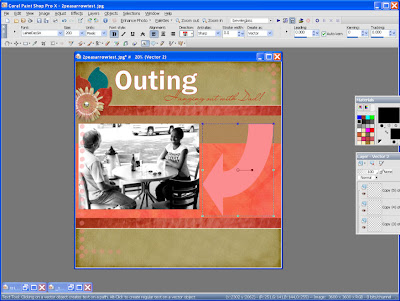
Then select the type tool, selected the font and size then type the journaling.
Once done turn off the shape and Voila very easy.
Have fun
Creat your ART.
Maggie
PS We would love to see what type of shape you come up with :)
Mlamarre

































1 comment:
Now that looks great - any help in how I can do this in CS2 ?
Lillykins
Post a Comment