How to Express Emotion with Color in Photoshop


Creating Monochrome Images in Adobe Photoshop PS2
Digital Scrapbooking Tutorial
by Sue Kristoff, Creative Team Member
Digital Scrapbooking Tutorial
by Sue Kristoff, Creative Team Member
Color has always been an important facet of scrapbook layouts when choosing paper or embellishments. But with image editing software, it is now possible to express emotions through color in your photos. This tutorial will show you one way of creating monochrome images using Adobe Photoshop CS2. This is a quick and easy process, and fun!
First, start with the photo that you want to edit. (Figure 1)
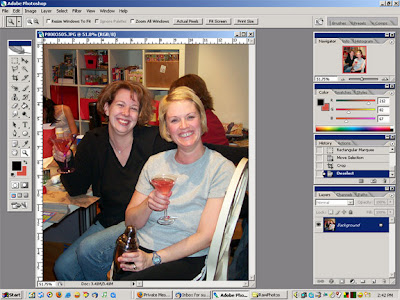
Second, create a black and white monochrome image by desaturating the photo. In Photoshop CS2, this is done by Image>Adjustments>Desaturate. (Figure 2)
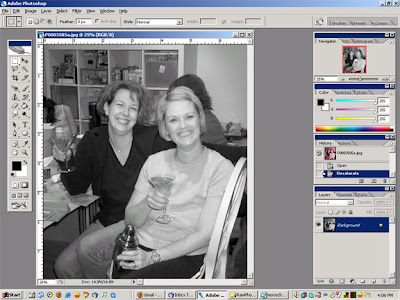
Now that you have a "blank" color palette to work with, play around with the color balance. This is done by Image>Adjustments>Color Balance. Move the sliders around to get the color you want. In this case, I chose a cheery pink that was similar to the color of the Cosmopolitan martinis my two friends are holding in the photo. I wanted to express the girly fun of our scrapbooking weekend, and in this case, the pink does the trick. (Figure 3)
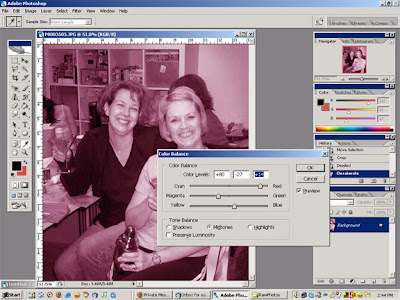
When scrapbooking a monochrome photo, it is useful to ground the colors with black and white, or use elements with coordinating colors. In this case, I used black and white patterned cardstock, and chose embellishments that were a similar pink. (Figure 4)
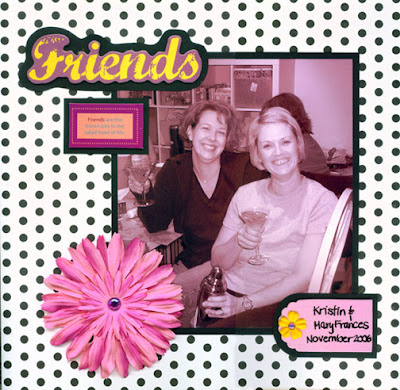
Patterned Cardstock: Reminisce
Black Cardstock: Bazzill
Chipboard Title and Tags: K and Company
Flowers and Jewels: Prima
Pen: Sakura
If you like this tutorial, please leave our designer a comment. Enjoy your new digital knowledge!



























No comments:
Post a Comment