Focus: The hippest tutorials for using brushes in digital scrapbooking
Have you mastered the use of brushes for digital scrapbooking?
Digital guru Renee Pearson says, "They're hip. They're cool. They're all the rage! Yes, everyone's using brushes to liven up their digital layouts."
We are focusing on brushwork this week for your digital tutorials. We'll show you how to load brushes, how to make your own brushes for the latest trends, how to fancy-up your photos and more!
After we whet your appetite for all things brush-related, sign up for Renee's Big Picture Scrapbooking January brush class and become a certified master!
(The EDS blog is not affiliated with Big Picture Scrapbooking.)
Snowflake Brush Tutorial by Beth Price,
Creative Team Member
How to Load Brushes
Brush Tutorial: To use quickly while working on a folder simply download the brush file you want and remember the file name you save it to. Go to the brush tool, Select the circled arrow at the left side of the drop down brush style menu. Choose load brushes, then browse to the folder containing the brush you are wanting to use. Now you will be able to select this brush without re-starting PSE.
About this layout:
Layout completed in PSE4
Share in the Season kit by Sara Carling scrapbookgraphics.com
Merry and Bright kit by Taran Conyers scrapbookgraphics.com
MaryAnn Wise – white frame
Snowflake brushes – Michelle Coleman
Polka dot alphabet – Kim Christenson
Boho chic red polka dot pp Michelle Coleman scrapartist.com
I purchased the brush kit online at scrapartist.com
Categories:
Beginner
Brush - Brushes
Creative Team Member
Photoshop Elements PSE
If you like this tutorial please leave our designer a message! Thank you.
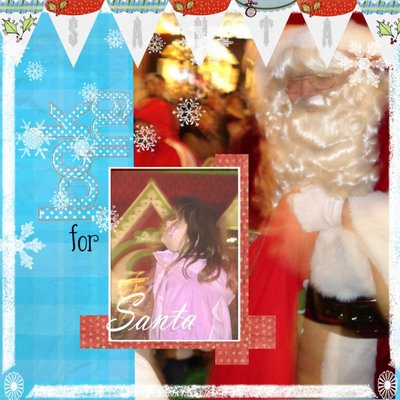



























5 comments:
I am so delighted that you are doing tutorials on brushes! I love them, and buy lots - but I can't figure out how to manage them in Photoshop. They get weird numbers, and the lists are very long. Every time I try to use one, it is a struggle. Have you got any tips on how to organize & manage the brushes once they are loaded in PS?
(PS - I already signed up for the class!)
Hi there! I will try to write out an answer for you and have it in Friday's newsletter about organizing brushes!
I am so so lost!
Help please!
Are you saying once you buy someones brushes these ar the steps, or when you make your own?
I think I need step by step instructions with pictures, as if you were talking to a five year.
I have been using PSE for about three yrs but am lost when it comes to brushes.
This blog is great thank you for the time you are putting in to it.
This particular tutorial is how to install the brushes once you've bought them. Later in the week we will show you how to make your own. Be sure to be signed up for the newsletter where I'll be sure to cover all the questions on Friday!
Thanks so much! I really appreciate all you do!
Post a Comment