How to alter your photo with Duotone and get that WOW factor
Thank you to those who have taken our survey.
Please look for changes to come over the next few weeks to reflect your wants and needs.
Tutorial by Martha Treadway, Creative Team Member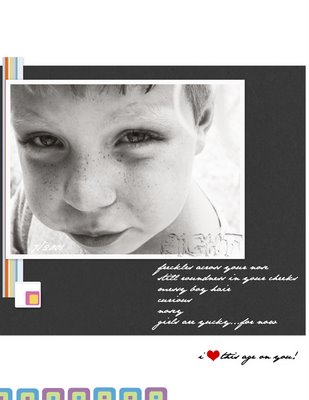
The credits for this layout "eight" are as follows:Please look for changes to come over the next few weeks to reflect your wants and needs.
Tutorial by Martha Treadway, Creative Team Member
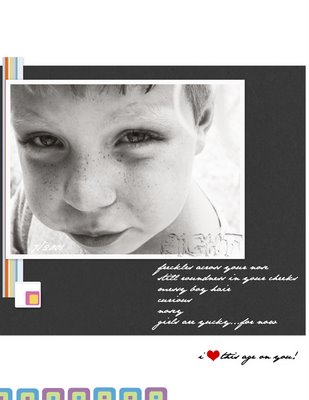
Black paper is from KraftyHalloween~DesignerDigital
Colored papers and block are from Vera Lim's freebie, Cheer kit
I used Atomic Cupcake's gel text action on the title and played with it a bit to get the look.
fonts used are bullyboys and jane austen
Here's a basic photo editing how to.
Sometimes we struggle to edit these digital photos. One of the quickest, easiest ways for me is what I think is often one of the most forgotten about! Duotones!
With your photo open in Photoshop, and don't forget to make a duplicate so you're not changeing your original, go to Image.
Choose Mode then Greyscale. It will ask if you want to discard the color information. Click yes. Your photo is now black and white. Go back to Image, Mode and this time pick Duotone. A box will come up with Type: Duotone. Then in the same box choose the button that says Load. A box will come up with all the choices already found in Photoshop. There are tons to choose from! To try one just double click on it.
You can just choose the Load button again to pick another if you aren't satisfied. Once you're satisfied with the basic color it's very easy to tweak from there! In the same Duotone Options box you will see Ink 1: and Ink 2: with the colors that make up the duotone listed. Just click on the 1st box with the line and it will bring up Curves. You can drag the line to see the changes in contrast, etc... in your image.
Once you are satisfied just click OK then OK again in the Duotone Options box and you will have a wonderfully edited photo to suite your taste!! Very easy and very quick!!
If you'd like even more options in the Duotone Options box just click the drop down button next to Type: to try Monotone, Tritone, and Quadtone!! Happy editing!!
Martha Treadway
aka~ Krash
Peek in at my gallery at...
http://www.scrapbook-bytes.com
Keywords: Adobe Photoshop, Advanced, Artistic Photo, Beginner, Photo Editing, Photoshop Elements PSE, PS7,



























No comments:
Post a Comment