Using Layered Templates
by Di Hickman
One of the questions I’m frequently asked is “how do I use a layered template?” so I thought I’d put together a little tutorial to show you how to use a template. First we’ll assume you have some layered templates. There are many different kinds to choose from including layouts, cards, mini books, and ATCs. For this tutorial I’m using a template I made myself, and the Prima Hybrid “First Blush” kit. First open up your layered template .psd file in Photoshop, then open the paper you wish to use for the template layer.
One of the questions I’m frequently asked is “how do I use a layered template?” so I thought I’d put together a little tutorial to show you how to use a template. First we’ll assume you have some layered templates. There are many different kinds to choose from including layouts, cards, mini books, and ATCs. For this tutorial I’m using a template I made myself, and the Prima Hybrid “First Blush” kit. First open up your layered template .psd file in Photoshop, then open the paper you wish to use for the template layer.
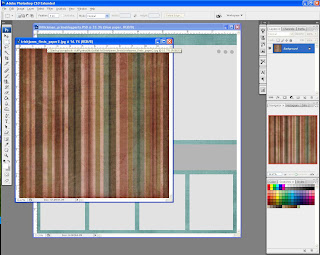
Using the move tool, click and drag the paper file ONTOP of the shape layer you wish to make into patterned paper. You can see the layer palette on the right of the screenshot shows that my striped paper is above the layer I wish to clip it to.
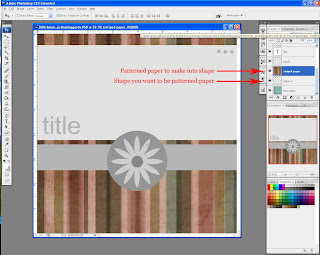
To make the paper take the shape of the layer beneath, we simply add a clipping mask. Imagine this like a die cut, the layer beneath is the die and it ‘cuts’ the paper into the shape. To do this have the patterned paper layer selected (as shown) and press “Ctrl G” (in Photoshop CS and above the command is ctrl, alt, G), the patterned paper should now have the same shape as the layer beneath it.
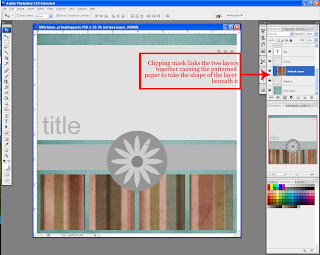
Repeat with all the layers you wish to change, and complete your layout. The clipping mask is a great tool and for templates it makes pages quick and easy!
Layout credits: Digital kit: “First Blush” Collaboration kit, Prima Hybrid; Template by Di Hickman

Mention this ad and get free May Arts Ribbon with your first order at The Shaker Box!




























