Go Back to School with Digital Scrapbooking Basics!

What are Layer Styles? According to Bloomsburg University Virtual Training Center -
Layer styles are special effects that can be applied to an entire layer overall. Layer styles include a variety of lighting effects, textures and overlays.
Beth Price discusses layer styles in her following tutorial for us: Layer Styles are most easily found in the palette bar to the right of the screen as shown in figure 1.
- If you don’t have any palettes showing, try going to the top tool bar, find Window/Artwork and Effects (1) and after that palette has appeared, click on the Special Effects icon (2 -looks like 4 circles) then go to the drop down menu and select layer styles (3).
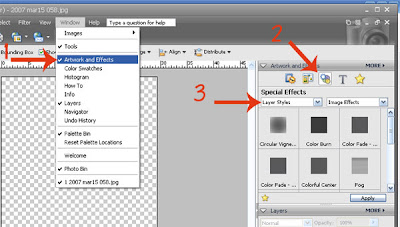
Please note – styles work best if you duplicate your image and work on the copy layer.
- To do this, when you have a photo open, go to your layers palette, right click on the image and select duplicate image.
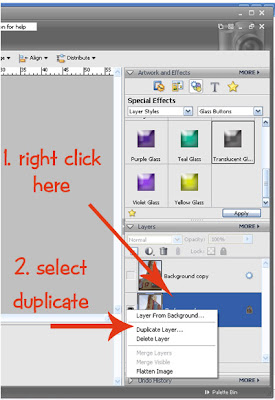
Two reasons to use the duplicate layer is that either the layer may not apply correctly to the background image, and if it does apply you can play around with the severity of the effect by adjusting the opacity.
Choose the style you want and click on apply.
***
Whether photo editing or creating a digital or hybrid layout, there are some great built-in tools in PSE 5 that I go to all the time. I will try to list some of my favorites here and how you can use them. Then use the favorites feature to build a library of the styles you really enjoy, and save looking them up each time!- You create a favorites library by selecting the style you want to save, but instead of applying the style, click on the favorites star that lies underneath the style palette (1),
- and when you want to find it again, go up top and click on the large star (2) – it should be there!

Here are some of my personal favorites
Layer Styles-Drop Shadows - Low
- Great for all the layering on a digital page. It adds depth and realism to your page.
- This adds a grainy edge to your image. Great for a quick inked edge!
Here’s a great combo effect to create an epoxy embellishment
- first apply Glass Buttons-translucent,
- then duplicate that layer and apply Bevels-Simple,
- then to the same layer use Wow Plastic-Clear
Have fun looking through all the styles available and playing around! I’ve downloaded a couple styles from the internet that allow me to add sanded edges or a crumpled paper look.
*Please leave Beth feedback on this tutorial! Thanks!!! JA






























No comments:
Post a Comment