How to Install Your Custom Blogger Header

I use blogger and I have to say I love it. {Visit Susan's blog here} Not only is it free (now you really can’t beat free) but they have made it so easy to customize. In this tutorial I will show you what your graphic settings should be and how to add it to your blogger.
Create a new file in Photoshop. 9 x 3 at a resolution of 72.
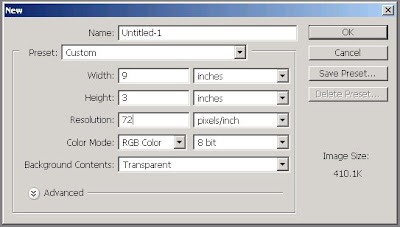
Visit our sponsor: click on image
Below is one that I created at those dimensions.

Now lets add the blog header to the your blogspot.com blog. Seriously this is going to be so easy! I promise.
I would suggest using the template minima (see below). This one will be easy to customize.
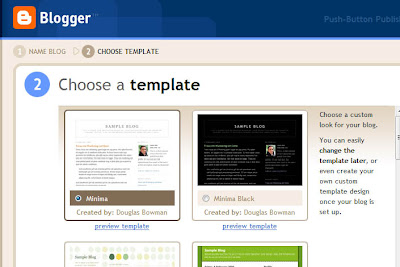
Once you are in your blog click on template and click on the edit button on the blog header.
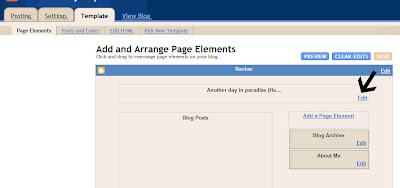
The configure header will pop up. You can either upload the image from your computer or from your picture hosting site.
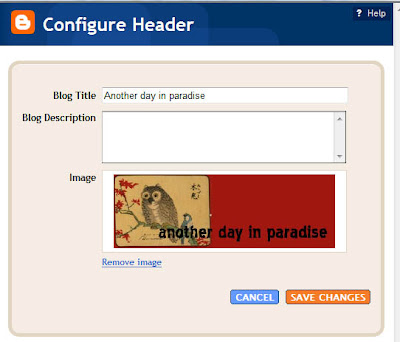
Click on save changes.
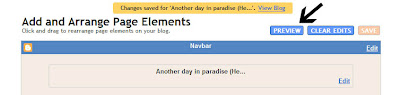
Now preview your blog. Do you like what you see?
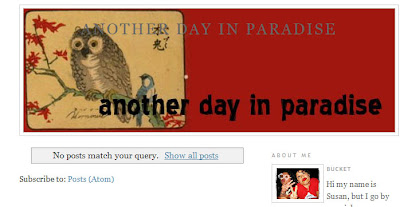
I like it, but I don’t like the overlaying text on the blog header graphic. To remove the text go back and click on edit on the header blog.
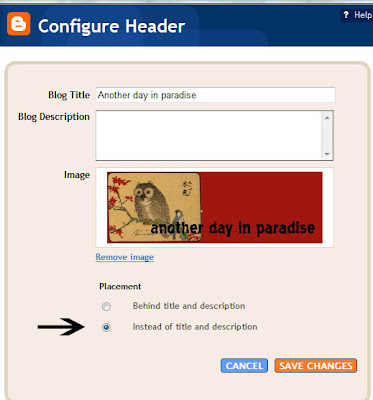 Visit Our Sponsor: Click on image
Visit Our Sponsor: Click on imageClick on instead of title and description and save changes. Go back and preview your blog now. Like what you see?
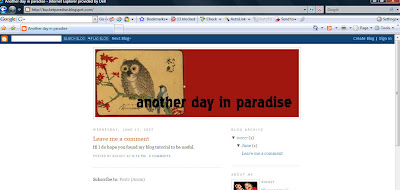
Continue playing around with the other page elements and continue customizing your blog. This new blogger really is much nicer and so much more user friendly. Please let me know if this was helpful.
Please leave feedback for Susan as we work hard to bring you free tutorials every workday!






























11 comments:
You must have been reading my mind. Thanks so much for this!
Hi! I am totally loving these blog tutorials as I have just recently made a blog for myself... my only problem is I use wordpress, not blogger. Would these instructions work for Wordpress as well? And if not, would you consider giving tutorials for customizing the free (gotta love free) wordpress blog headers? Thanks so much in advance!
Hi Liv, Unfortunately we are not familar with Wordpress. I believe you can google Wordpress design or Wordpress blog headers to get more information. Thanks!
This made creating a blog header a breeze! Thanks to Joni for sending me your way.
I have been trying to do this for months! This tutorial is the most helpful I have read on the subject. Thank you for demystifying all the settings and uploading steps for blogspot.
one question : would it work on other templates besides minima?
Hi Maria,
It should work on any of the templates, I just used minima for this tutorial. Please let me know if you need help and I'll be more then happy to help you out.
bucket
hi again -- non-techie reporting back...that was the easiest ever! {on blogger} Its just so cool to be able to create something with my own spin on it, add a little personal doodle and I'm one happy chick. Thanks again for sharing the know-how :) I did end up using minima - just cause I liked it better than what I was using. But glad to know it will work on others. I always learn something on this site.
Thank you for this tutorial! I found it very easy to follow. I am using Paint Shop Pro but no matter what size I make an image, it will not show up on my blog header. Do you have any suggestions? Thank you.
Thanks so much all over websites have REALLY complicated instructions this was so simple i guess no one realises this little trick! thanks again
Thanks heaps that was very easy, I really have been wanting to create a header for awhile so now I have.
That was perfect. Easy to understand and just what I needed.
Post a Comment