How to Create A Co-Ordinating Frame in Paint Shop Pro
Creating a Digital Kit in PSP Part 2
by Maggie Lamarre, Creative Team Member
by Maggie Lamarre, Creative Team Member
View Part 1 of this tutorial {How to Create Digi Paper from a Flower Photo}.
We are going to create a frame using the flower.
Create another paper using the example yesterday size 1900x1900 pixels
cut out the middle using the lasso tool or the rectangle tool.
I created a mesh using square and applying a texture to it.
Create a staple is very easy, select the pen tool width 12 select a darker colour on the material palette. To give it the round effect, select effects, inner bevel, use the default below

Add the mesh to the frame, add the staples to the mesh and frame, add the flower, then add a button for effect.
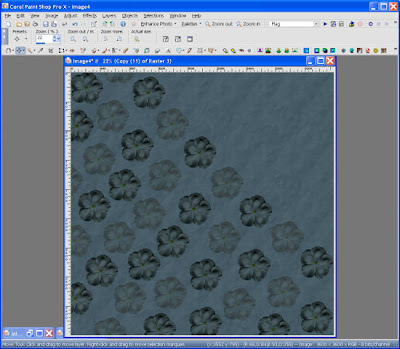
Voila you have created a paper and an element! Here is Maggie's Freebie download for you, please leave a comment if you download. Thanks.
We would love to see what you have created, please leave us a link.
Have fun, Create your art!
Maggie






























No comments:
Post a Comment