Visit Today for Your Free Holiday Word Art Download
Free Word Art Download and
Tutorial for Making It Yourself
by Julie Kelley, Creative Team Member
Tutorial for Making It Yourself
by Julie Kelley, Creative Team Member
Looking for the perfect WordArt for your title or page? Create one of your own and make it exactly what you want it to be. The following directions are using PhotoShop Elements 4, but can be used in any program that uses layers.
I wanted to create a digital holiday card to send to my online friends, and although there is a lot of WordArt available, there wasn't anything that was just what I was looking for.
The first thing to do is find a quote (or title) that you want to use. I often go to www.quotegarden.com to find quotes, but many scrapbook forums also have an area where quotes are listed. I chose the quote: May peace be your gift at Christmas and you blessing all year through." It was an anonymous quote, and after working with it a little I adjusted the ending so that it would fit where I wanted it to be.
Open a new document in your editing program, I made it 4x4 with a transparent background. type the text in a layer and play a little with the placement so that it is somewhat like what you want.
Choose a font. I am a font-junkie, and this is my hardest part... too many fonts to choose from! When you are choosing a font, think about the mood you want to portray, and try different ones to see what works. I started with Geodesic, but knew I wanted some words to be a different font to make them stand out, and just couldn't find one that "worked" for me. I finally settled on Juice ITC for the main font.
Decide if you want a different font in order to highlight certain words in your text. I wanted to highlight peace, Christmas, and blessings. I chose Allembert as a font for them, and also decided to make them a little bit bigger than the rest.
Delete the highlighted words from your original text, and create a new text layer for each of the highlighted words. Move them to where you want them to be. When you are happy with the placement, merge the layers and save as a .png file (this keeps the background transparent, and you can place it over anything on your page). Use your WordArt in your creation!
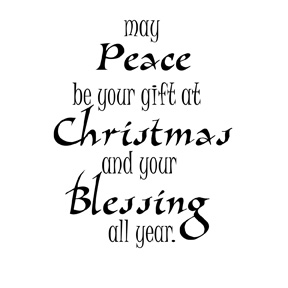
Here's the card that I created using the wordart. Fonts are Juice ITC, Allembert, and Lainie Day SH. Digital papers and elements are from Roberta D'Achille's "Christmas Flannel" kit available at www.renderedmemories.com
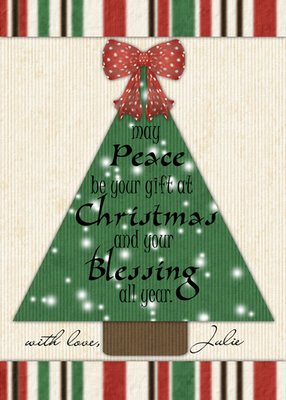
Look for this free Word Art Download in our Newsletter today courtesy of Julie Kelley!
Categories:
Adobe Photoshop
Create Your Own Elements
CS2
Custom
Designing with Fonts
Hybrid
Photoshop Elements PSE
PS7






























3 comments:
Great Tutorial !
Thanks so much !
CLever! thanks for taking the time to show us how to be artsy too!!
Great Tutorial....now I can try and figure it out on my own projects - THANKS :)
Post a Comment