7-7-7 Happy Day!

Photo by Annette Lein, Democrat & Chronicle Staff Photographer
My local paper did a story about hybrid scrapbooking: Scrapbooking with a Techno Twist
Weekday Tutorials featuring Computer Tricks for Scrapbooking. Welcome digital, hybrid, and traditional scrappers! Content is no longer provided daily however we have a large archive that you are welcome to browse. Visit the archive on our home page or in the sidebar.

Photo by Annette Lein, Democrat & Chronicle Staff Photographer
My local paper did a story about hybrid scrapbooking: Scrapbooking with a Techno Twist
Posted by
Julie Ann Shahin
3
Share Your Thoughts
![]()
Labels: What Is Hybrid Scrapbooking?



Posted by
Julie Ann Shahin
1 Share Your Thoughts
![]()
Labels: Blog Header Tutorials

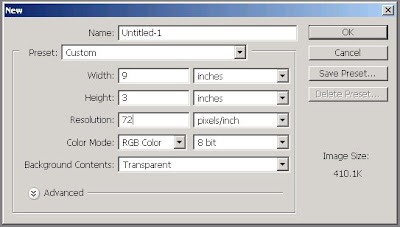

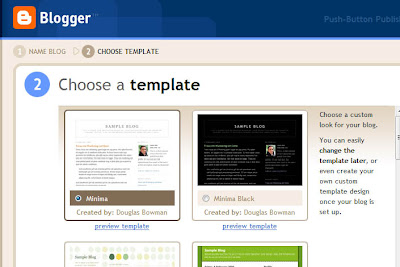
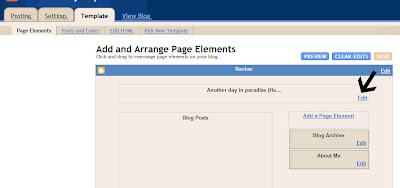
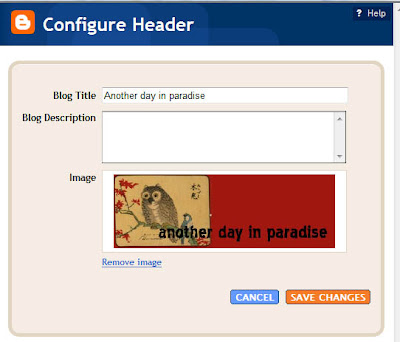
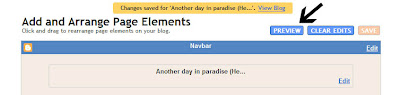
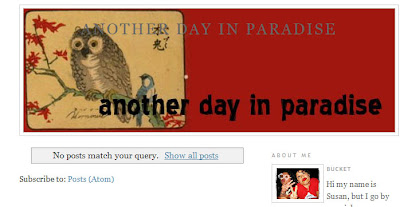
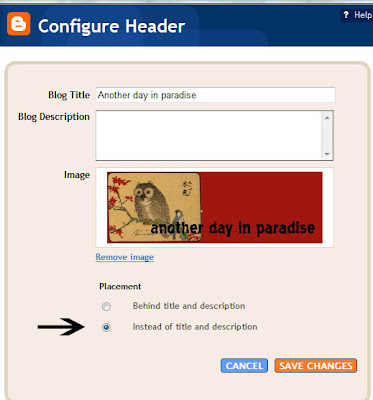 Visit Our Sponsor: Click on image
Visit Our Sponsor: Click on image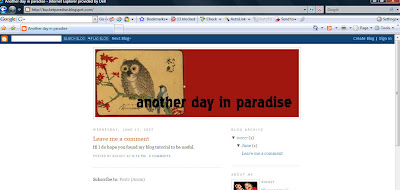
Posted by
Julie Ann Shahin
11
Share Your Thoughts
![]()
Labels: Blog Header Tutorials
Let's look at some cool blog headers! (Click on the image to enlarge)
Posted by
Julie Ann Shahin
6
Share Your Thoughts
![]()
Labels: Blog Header Tutorials

Posted by
Julie Ann Shahin
2
Share Your Thoughts
![]()
Labels: Blog Header Tutorials
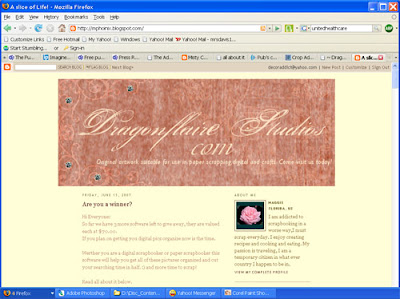
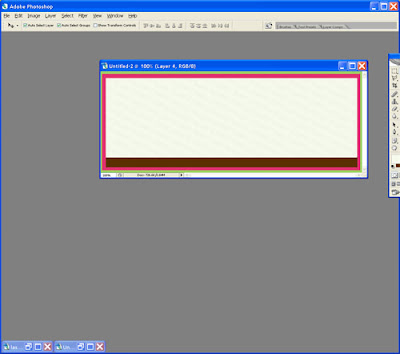

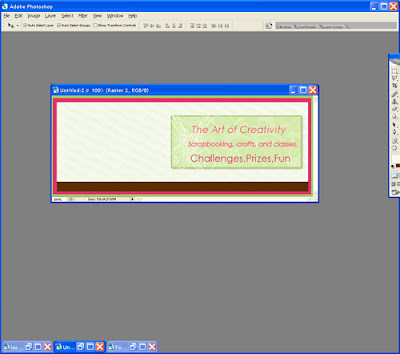
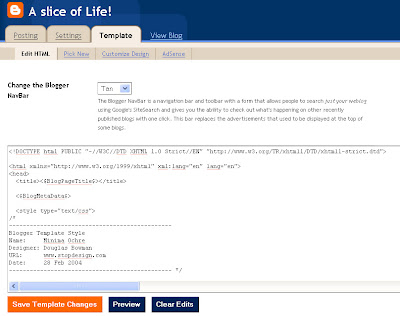
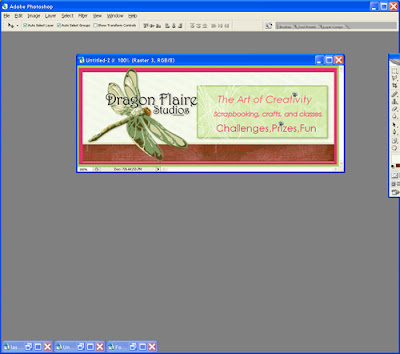
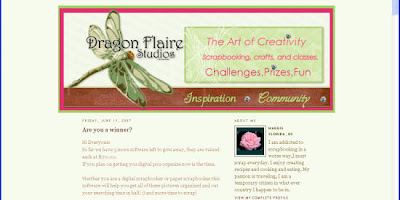
Posted by
Julie Ann Shahin
8
Share Your Thoughts
![]()
Labels: Blog Header Tutorials

