Three Basic Rules for Creating Word Art
This Week's Focus: Word Art
Knowing how to create Word Art is useful for all kinds of scrappers: digital, traditional, and hybrid scrappers. Beginner digital scrapbookers can use pre-made word art while advanced digital scrappers can make their own Word Art. Word Art can be applied to photographs before they are printed. Word Art can be printed out for cards and layouts. Today, we share three basic rules for creating Word Art by our Featured Scrapper: Maggie Lamarre. Be sure to sign up for our newsletter to receive a free word art download on Friday, December 8th.
Three Basic Rules for Creating Word Art
Featured Scrapper: Maggie Lamarre
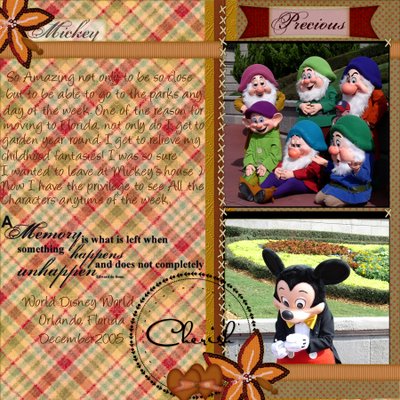 click on images to enlarge please
click on images to enlarge please
Maggie's Digital Photoshop Tutorial:
Word Art
It's very easy to create.
I follow 3 basic rules when creating word art.
Detail instructions on how to create a word art:
Other ideas for Word Art:
Categories:
Adobe Photoshop
Create Your Own Elements
CS2
Custom
Designing with Fonts
Hybrid
Photoshop Elements PSE
PS7
Featured Scrapper: Maggie Lamarre
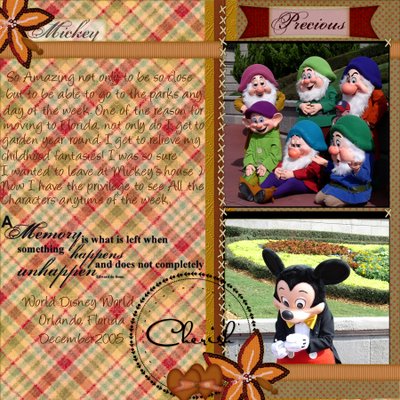 click on images to enlarge please
click on images to enlarge pleaseMaggie's Digital Photoshop Tutorial:
Word Art
It's very easy to create.
I follow 3 basic rules when creating word art.
- Rule number 1: Use one basic font and one decorative font. Anything over 2 loses it's appeal.
- Rule number 2: Highlight only 3-4 words in a word art and add a very slight shadow of 1 to emphasize the words.
- Rule number 3: Create each sentence on it's own layer.
Detail instructions on how to create a word art:
- First select your quote, you can find quotes at QuoteGarden.com, Twopeasinabucket.com and other sources on the web.
- Open your Graphic program
- Open a layer at 300DPI size at least 2400 if you are using 12x12 LO.
- Select your font and create your first line.
- Select the word you want to emphasize and change your font size then add a slight shadow of 1
- Play around with the placement until you are satisfied.
- Add remaining lines and follow the first step for emphasis.
- Save your layers as PSD or PSP depending on the graphic program.
Other ideas for Word Art:
- you can incorporate frames
- numbers
- color your fonts
- add textures
Categories:
Adobe Photoshop
Create Your Own Elements
CS2
Custom
Designing with Fonts
Hybrid
Photoshop Elements PSE
PS7



5 comments:
Thank you SO much for this tut! I am addicted to Word Art, but have the hardest time making it myself. This is FAB!
Thanks Maggie!!! I have such a hard time with wordart but you made it much simpler!
Great tutorial Maggie! I didn't know to just use two fonts. Very informative!!!!
Great tips - I would have never thought of some of that stuff.
Great and useful tutorial! Thanks for doing this!
Post a Comment