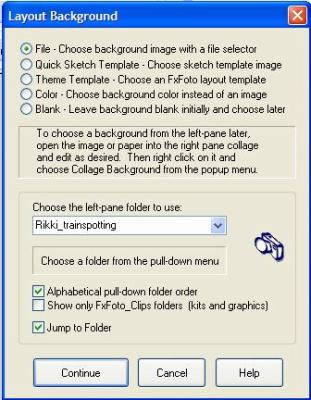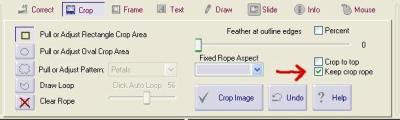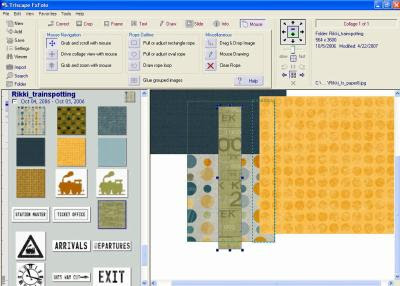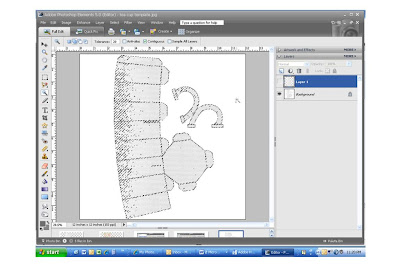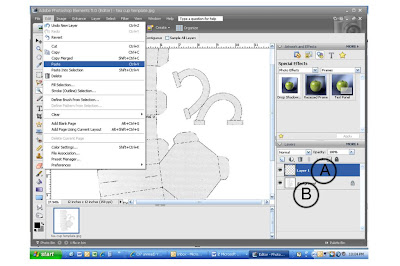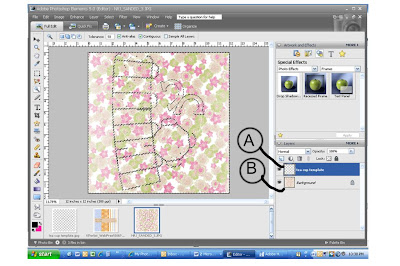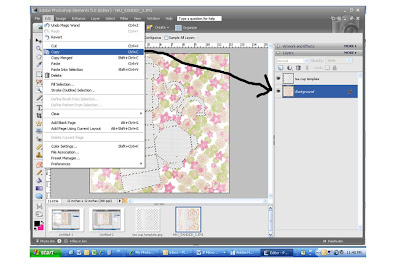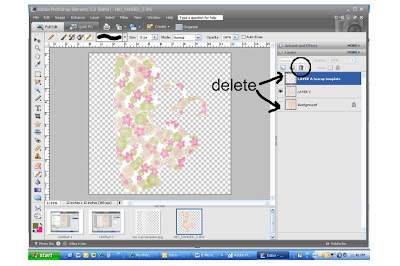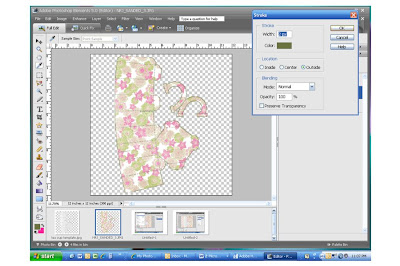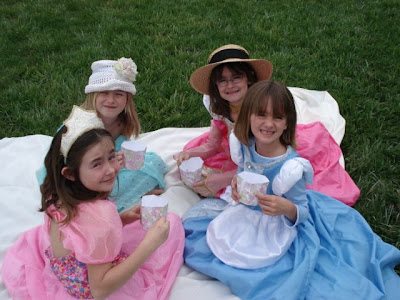Now You Can Get Your Kids to Do Their Chores and Have Fun Too
Help Your Child Create
Their Own Customized Chore Chart
Tutorial by Julie Ann Shahin, Founder
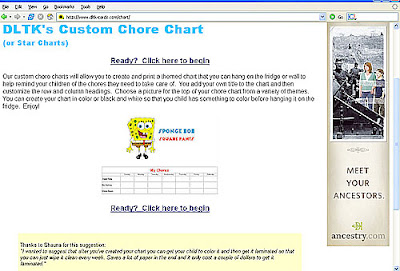
2. Choose the theme. You can use your own image or one of the themes which include cartoon characters, animals, holidays, or seasons. Click "Next Step"
If you choose your own image to upload, you will be given the prompt to upload in a few steps. For this tutorial, I'm using one of the cartoon characters DLTK offers.
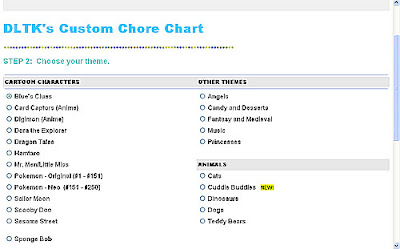
3. Choose Black and White if your child wishes to color in the calendar themselves. Choose color if you wish the chart to print in full color.
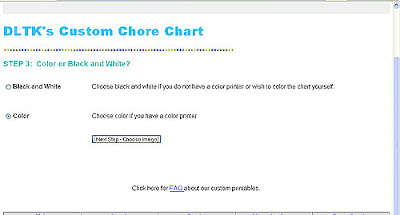
4. If you are using your own image, this is the step where you can now upload the image. Otherwise, as you see here - I am given several different options for a Dora The Explorer theme. Pick one and click Next.
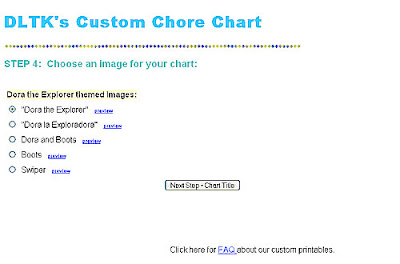
5. Ask your child what he/she would like the title of the chore chart to be. Type the name in the box and then select font style, size, and color. Click Next.
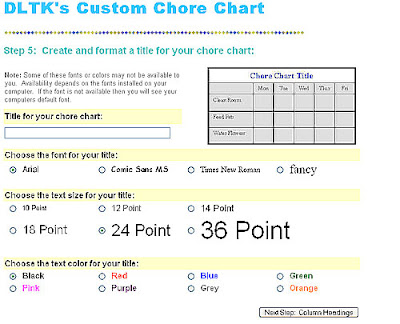
6. Create columns for your chore chart. Usually the columns would be the days of the week. Or type the column titles in, with a "comma" between them. Let your child pick the font, size, and color.
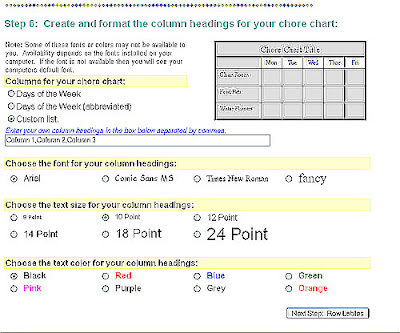
7. Create the rows for the chore chart. Enter in the box the names of the child's weekly chores. Allow the child to pick the font, size, and color. Click Finished.
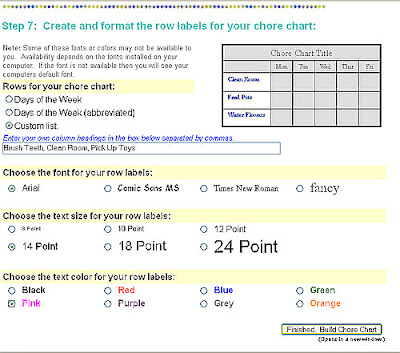
8. Here is your chore chart. Click Print if you would like to print it now. Or follow my instructions in the next step to create a digital layout to print.
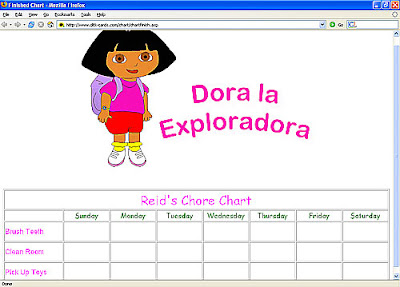
9. Instead of printing it, I clicked on the "prt scr" button (print screen). Then I opened up Photoshop Elements. Go to File-->New-->Image from Clipboard. I cropped the image to remove the internet framing. Then I dragged the image onto my digital background paper. Embellish as you wish.
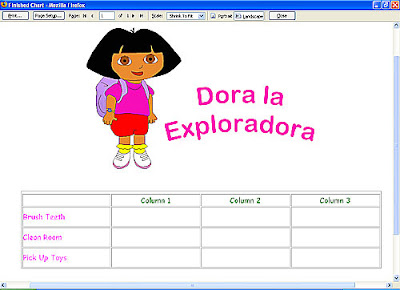
TIP: After printing out your completely embellished image, have it laminated so you can wipe it clean every week.
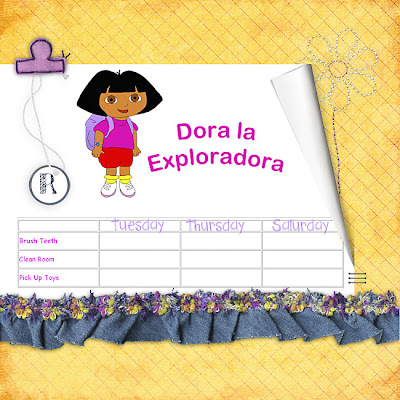 Please leave feedback for Julie as we work hard everyday to bring you free tutorials.
Please leave feedback for Julie as we work hard everyday to bring you free tutorials.Related Tutorials: Paper Fold Tutorial
Credits:
Background Paper: Jessica Bolt
Trim: Denim Flowers Ribbon by Amy Martin
Tab : Natalie Braxton
Tag & String: unknown?
Stitching: Sarah Batdorf
Paper Fold: Christine Smith
Staples: Kim Hill
Font: SP Coffee Break, Sketchy
Chore Chart: http://www.dltk-cards.com/chart/