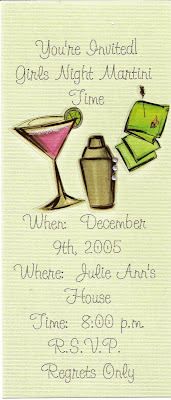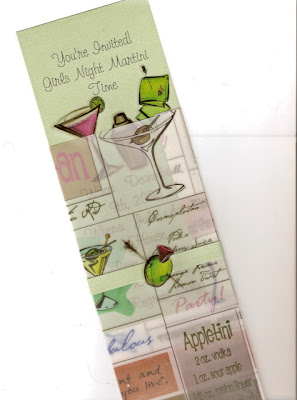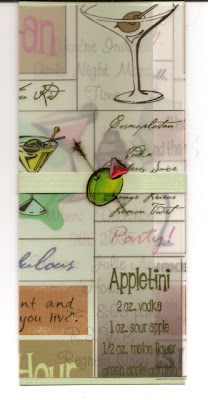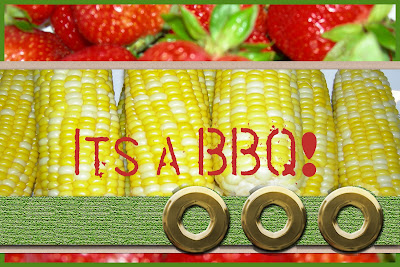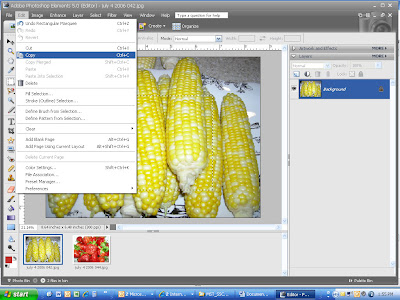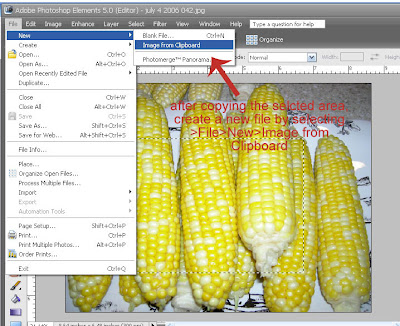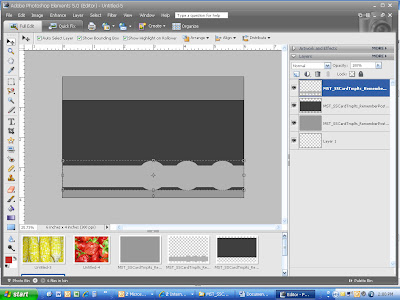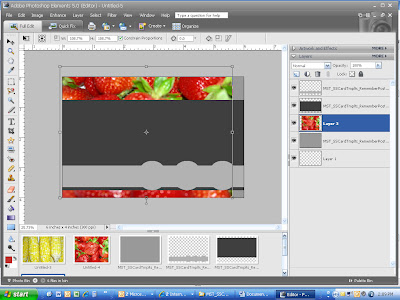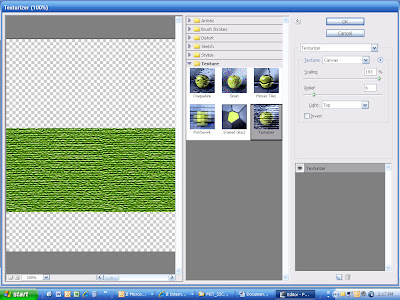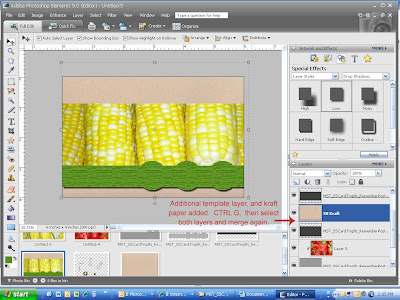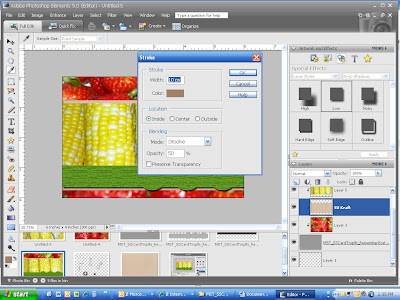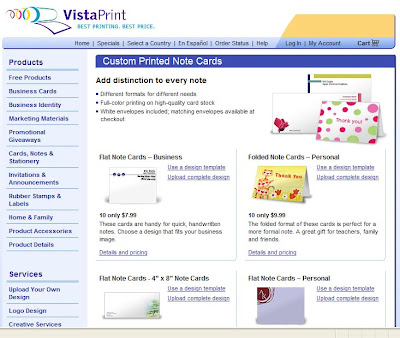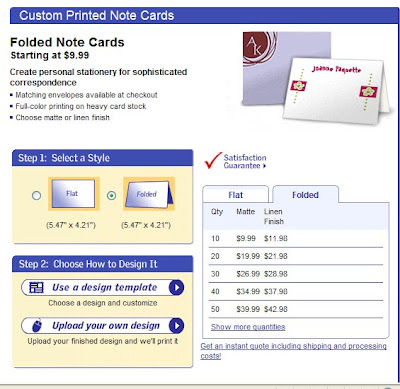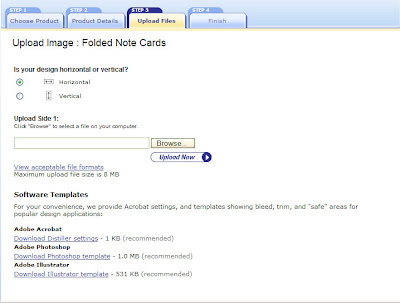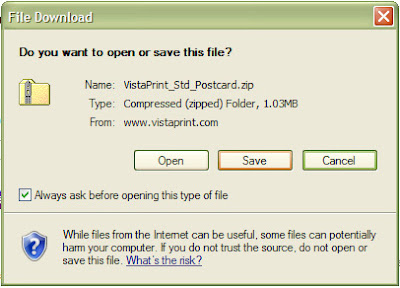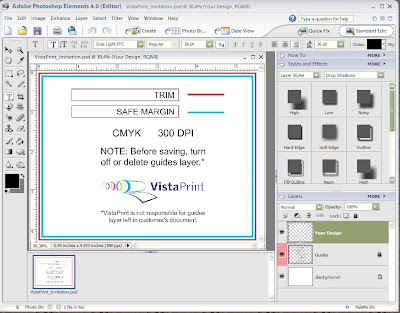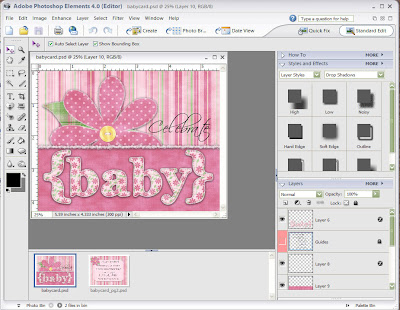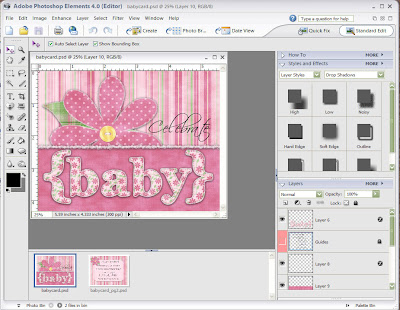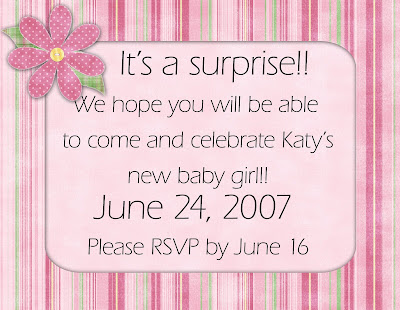More Templates & Ready-to-Print for Invitations!
Included is the Outside Card Template. Inside Card Template and Envelope Template. PLUS, How-to Instructions with step by step screen shots, Illustrated Crafting Tips and Techniques.
Created by Valerie Randall, a professional craft designer, these templates are designed to make crafting simple, easy and fun!
This Brush Set Biggie comes with 9 brushes. Brushes come with an .abr brush file for photoshop but also as .png's in case they are incompatible with your graphics program. Instructions, with screen shots, on how to download, install, use, and create your own brushes from the .png files are included.
Desire Card Set - Party Invitation
Included is the Outside Card Template. Inside Card Template and Envelope Template. PLUS, How-to Instructions with step by step screen shots, Illustrated Crafting Tips and Techniques.
Created by Valerie Randall, a professional craft designer, these templates are designed to make crafting simple, easy and fun!
Card making becomes simpler with these 6 ScrapSimple Basic Card Templates. No more tricky measuring or racking your brain for the perfect design. Experiment with different colors and background papers until you come up with a combination that pleases your tastes. Be creative by mixing and matching different card templates, adding embellishments, shadows, stamping, font work, etc. Layer the pieces according to the card sample and print, or print the individual pieces out and layer the card traditionally.
Includes 6 card templates and one envelope template in .png formats. Instructions, with screen shots and card samples. More info.
Scrapbook Dimensions 16-Month Weekly Planner
for Scrapbookers
yet?