One of the quickest and easiest ways to get started with digital scrapbooking is by using quickpages. For those that don't know a quickpage is a pre-made page fully designed and just ready for your photo, and a title and journaling should you wish to add those (though they could be added after printing for a hybrid page). Quickpages are so quick and easy and a perfect starting point for scrapbookers who are beginners at digital.
First I open the quickpage, and the photograph I want to use. You can find quickpages readily available on digital scrapbooking stores. Some designers even give them away as freebies as a promotion of their kits. The quickpage I am using has an opening for the photo to be place behind the layout.
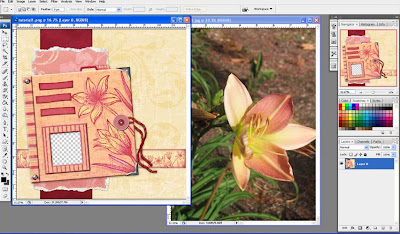
Next I drag the photo onto the layout. This is just a simple click and drag action.

You will see in this image that the photo layer is ABOVE the layout layer. To change this I simple click and drag the photo layer below the layout layer in the layers pallette on the right. (indicated in red on the image)

Now I have the photo in the frame!
From here I added journaling and my page is done!

If you appreciated Dianne's tutorial, please leave her a comment! Thanks!!!
Thank you very much! But I have a question: how to insert some texts in such way?
ReplyDeleteHI Marina,
ReplyDeleteSorry for the delay in answering your question. Di just emailed me the following information for you as she had some deadlines to finish.
step one, having the text tool selected click and drag a text box to the
approximate size you need and enter the text - [textq1.jpg]
step two, right click the text and select transform, then right click
again and select rotate [text2.jpg]
step three, click and grab the corner of the text selection and the
cursor will change to an arrow, simply drag it and the text selection
will rotate [textq3.jpg]
step four, I changed my text justification to the right, then hit enter
to make the text go around the thread.