Digital Scrapboking for Beginner's
How to Unzip Digital Scrapbooking Files
Downloaded from the Internet
So, you've got the "digital bug" and you can't wait to get started creating beautiful layouts!! Here are a few steps that you need to follow before you can use those beautiful kits!!
For this example, I will walk you through downloading, unzipping and opening your new files! I'll be demonstrating using the set of templates that I created for another tutorial here on EDS. I'm using a PC, and Windows XP. Some operating systems unzip files automatically, if your does, then you can skip those steps!
First, click on the download link, it will be somewhere on the internet page, if it's in a store, sometimes they will send you the links in an email, and sometimes once you check out, the download links will be displayed immediately. It depends on the store, and which check-out system they use. When you click on the link, the following box will open up:
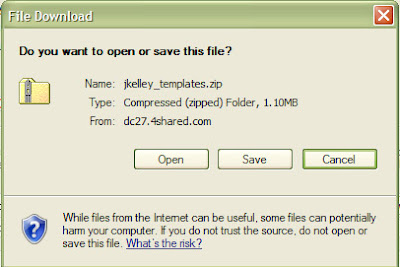
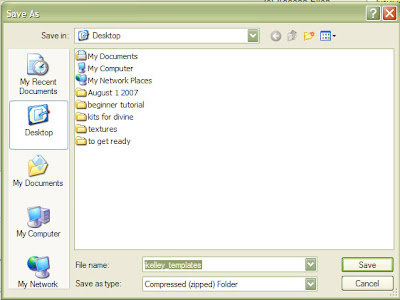

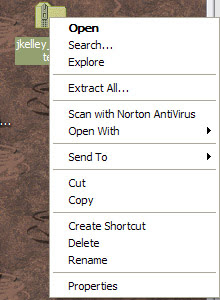
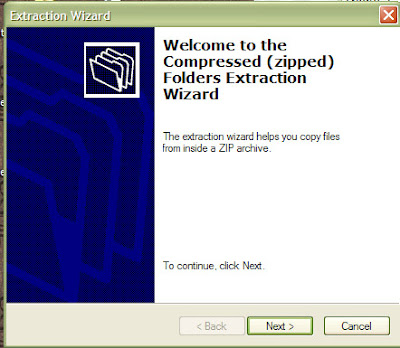
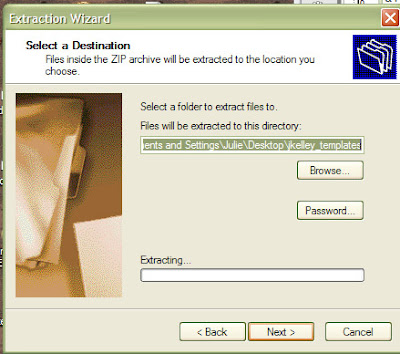
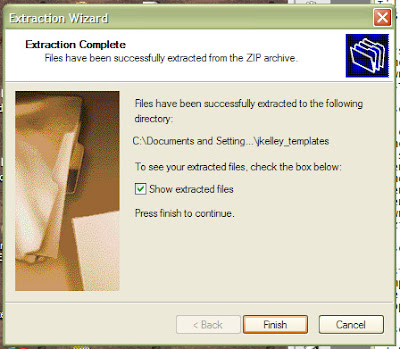
Here is a layout I created using one of the templates we just downloaded! I used some photos from our summer vacation, and the fabulous "Delicate Vintage Floral" and "Overlay Frame Swirls" by our sponsor http://scrapkit.nl
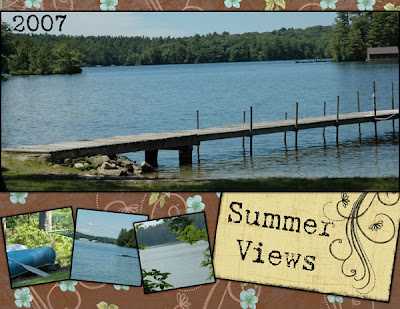
If you found Julie Kelley's tutorial useful, please leave her a kind comment! Thanks!
- There are so many free kits available to new digital scrappers, the one that gets lots of people started is Shabby Princess. Her beautiful free kits were the first that I used, and were an inspiration for me to go on and buy lots more!!
- The basic idea of downloading and unzipping your files is the same whether it's a free kit, or one that you pay for... Here's how to open all the goodies that you have!
For this example, I will walk you through downloading, unzipping and opening your new files! I'll be demonstrating using the set of templates that I created for another tutorial here on EDS. I'm using a PC, and Windows XP. Some operating systems unzip files automatically, if your does, then you can skip those steps!
First, click on the download link, it will be somewhere on the internet page, if it's in a store, sometimes they will send you the links in an email, and sometimes once you check out, the download links will be displayed immediately. It depends on the store, and which check-out system they use. When you click on the link, the following box will open up:
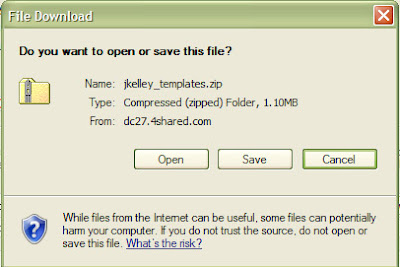
- Click "Save" or depending on your operating system, it may say "save as."
- A new dialog box will open, asking you where you want to save the file. Choose where you want to save the file, and click on "save" again. It is totally a matter of personal preference where you save your files. I usually save all new files to my desktop, that way I can easily find it and unzip them immediately. If I tuck it away to unzip later, I often forget, and if there is any kind of problem with your files it will be more difficult to rectify if you wait. There are times when the internet connection gets interupted, or there is some other kind of downloading problem, and you won't actually know about it until you unzip the file (more about unzipping later).
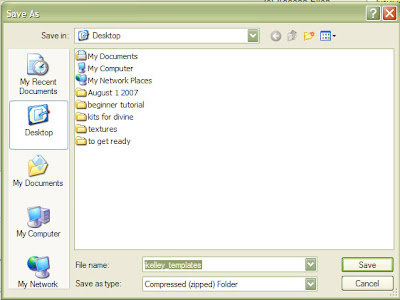
- Most digital kits and elements come in a "zipped" format, which allows you to download a compressed version of the kit, and makes the file size a little bit smaller.
- In order to use the kits, you need to uncompress them. Your zipped file will look like a file folder with a zipper on it.

- Right click on the zipped file, and choose "Extract All" which will open the extraction wizard, click "next"
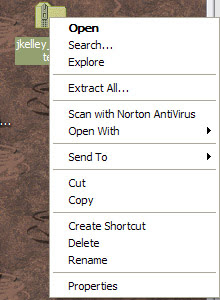
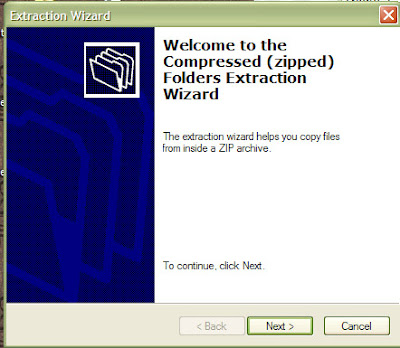
- In the next step, choose a destination (I usually keep it on the desktop, and then move it later so that I can sort it), and then click "next"
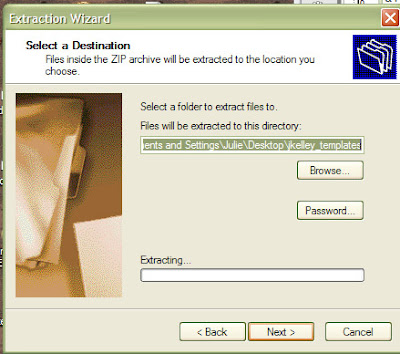
- The last window that will come up asks you to simply click "finish" you can choose to show the extracted files, or unclick that box to not open the file at this time.
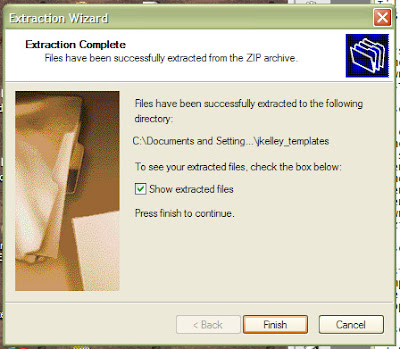
Here is a layout I created using one of the templates we just downloaded! I used some photos from our summer vacation, and the fabulous "Delicate Vintage Floral" and "Overlay Frame Swirls" by our sponsor http://scrapkit.nl
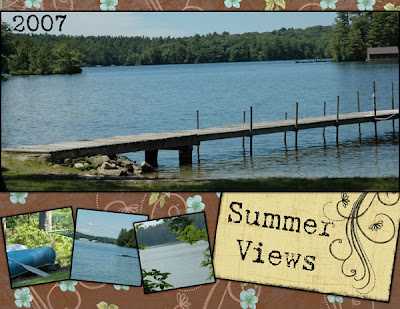
If you found Julie Kelley's tutorial useful, please leave her a kind comment! Thanks!
Hi.
ReplyDeleteThanks for your comment on my blog (digifree). I've added your site to the list, but there is something wrong with your RSS feed. If you look on your blog, there is a link called "Posts (Atom)" which goes to http://everydaydigitalscrapbooking.blogspot.com/feeds/posts/default
which should be your feed but it has an error. You need to look at your feed settings. When this works, the system should be able to find you.
Maria
I am new to scrappin on the computer and bought a program called paint shop pro x2. I am having a hard time learning how to use my templates with this program. I do not know how to open my file all the layers are together in one window. How do you break it into layers? And how do you put the pattern on the layers?
ReplyDelete